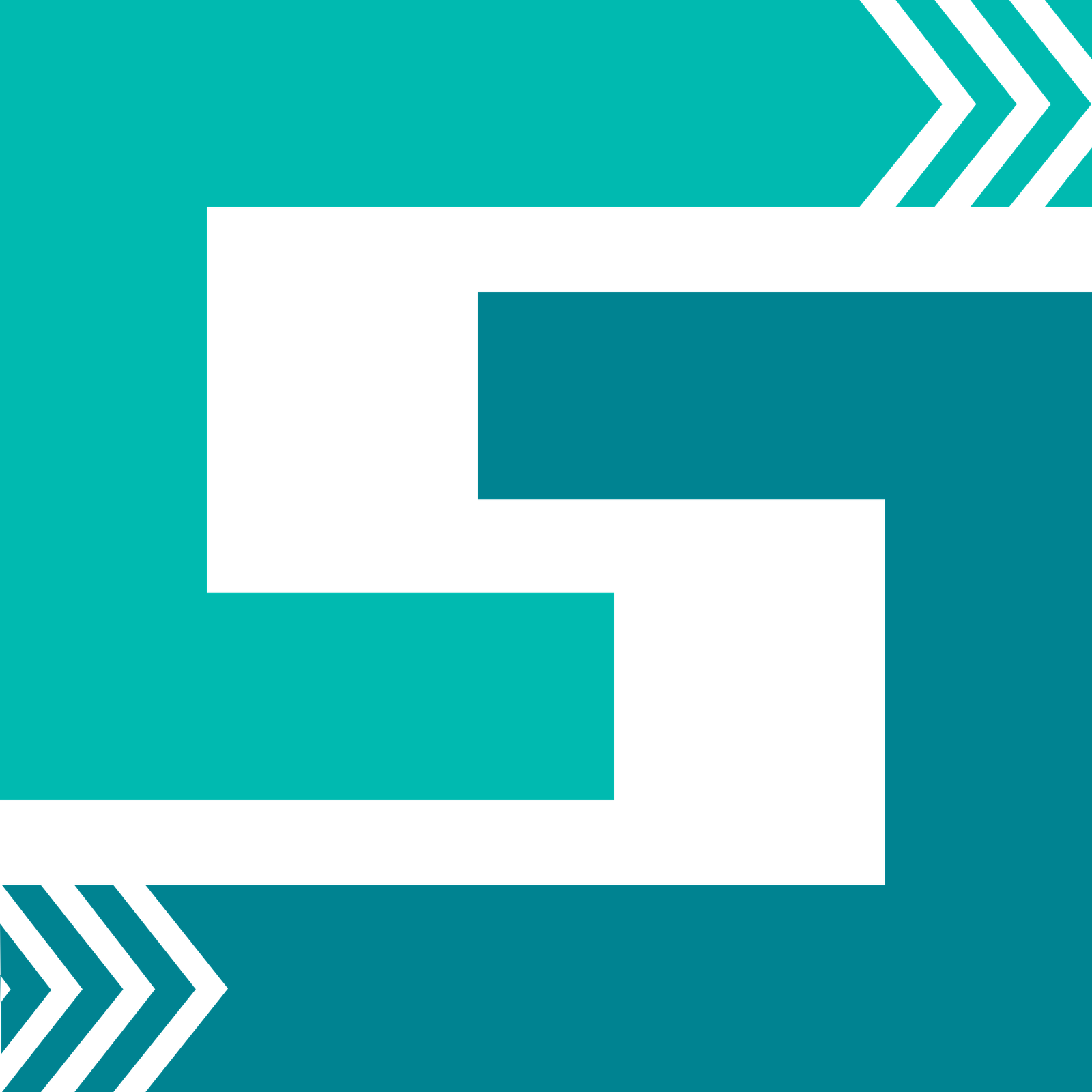Plugins Installation
Before we proceed to plugins installation, let’s talk about them a little bit first. This theme comes prepackaged with several plugins. Basically any major functionality (like Knowledge Base or FAQ) has a separate plugin. This has one big advantage – you can choose which one you need. For example, if you don’t need the FAQ functionality for your site (or you plan to use a 3rd party plugin for that), there is no reason to install the LSVR FAQ plugin. But let’s do a quick overview of all of those plugins so you can decide for yourself which ones you need:
- LSVR FAQ – this plugin handles the FAQ custom post type functionality and all its widgets. If you don’t need the FAQ functionality or are going to use a 3rd party solution for that, don’t install.LSVR Framework – this plugin contains a lot of custom functionality used throughout the theme and LSVR plugins, such as custom metaboxes and customizer fields. You should definitely install this one.
- LSVR Lore Theme Toolkit – it contains the theme’s custom blocks and shortcodes (for example those used for the default front page). It is recommended to install this plugin.
- LSVR Elements – this plugins adds some basic shortcodes and widgets like Definition List, Progress Bar and Feature.
- LSVR Knowledge Base – probably the most essential post type plugin for this theme. Allows you to add your own knowledge base articles and use its widgets. However, if you don’t need this functionality, feel free to omit the installation of this plugin.
- Envato Market – it allows automatic theme updates for themes purchased from Envato Market. This is probably the easiest way to keep your theme up to date. However, it is not the only way. You can always just download the latest version directly from your account on Envato Market and either reinstall the theme or overwrite files via FTP. So if you prefer to update the theme manually, you won’t need this plugin.
One last thing. You may be worried that so many plugins can have a performance impact on your site. The truth is that the number of plugins alone has no real impact on the performance. It’s the way they are coded that’s important. Since all of those plugins (with exception of Envato Market) were coded in-house, their optimization and performance is fully under our control. Also, don’t forget that the quality of your hosting plays a very significant role in overall performance of your site.
Bundled Plugins
Let’s finally install some plugins. Once you’ve activated the theme, you should see a prompt message at the top of your admin informing you about recommended plugins.


2. Choose Install
3. Hit Apply


2. Choose Activate
3. Hit Apply
After you activate plugins, head to your Dashboard and that’s it. Plugins should now be installed and activated. Remember that all bundled plugins can be found in the Plugins folder in full package, so you can install any of those plugins manually anytime you need (via Plugins / Add New / Upload Plugin).
Recommended 3rd Party Plugins
Here is a list of some useful 3rd party plugins. You can install them by typing their name in the search box under Plugins / Add New:
- Wordfence Security – very popular WordPress security plugin.
- W3 Total Cache – a must-have caching plugin.
- bbPress – the most popular forum plugin, it was used to create a forum section on the demo. This theme comes with a custom styling for bbPress plugin.
- Contact Form 7 – great plugin for creating simple contact forms. It was used to create a contact form on the Contact demo page.
- Intuitive Custom Post Order – allows you to reorder your posts and categories via drag & drop.
- TablePress – plugin for creating custom tables.